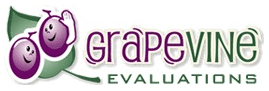Steps to Implementing Employee Assessments
Design and execution are two key factors for successfully implementing effective employee assessments. If done in a proper manner, it can give valuable insights for workers into how they are observed by their peers or supervisors.
Customize the User Experience to Your Brand
With our employee evaluation software and tools you have the choice of 40 different skins and various options to customize your survey to match your brand. Upload your logo, coordinate the survey’s colour and theme, and create a fully branded survey and report for your company.
The survey introduction and thank you message upon completion can also be fully customized to add a personal touch.
Determine Survey Questions
Make sure your survey collects the information you need. Choose from our vast library of tried and tested 360-degree survey question templates and instantly generate a ready to use survey. If you have more unique needs or want to address specific business goals or deliverables, you can customize the evaluation survey and create your own questions.
The final questionnaire should blend both qualitative and quantitative data. While numeric answers are quite easy to assess and provide a quick look into strengths/weaknesses of targeted employees, qualitative questions are useful for isolating specific issues.
Upload Employee Data
Once the survey is ready, all that is needed is your company’s employee information. Upload each employee’s information then determine their relationships with other employees and work groups.
For example, if John Doe is your Finance Manager he may receive direction from (and report to) the VP of Finance, and he may, in turn, provide direction to other employees from the Finance department or from anywhere in the organization. He would also be a peer to other team members across the organization.
All these relationships are captured within Grapevine's 360-degree feedback tool and will generate a survey for John Doe that reflects these relationships.
Ready to Roll!
Now that all questions and employee data are included you are ready to roll out the survey! All you need to do is choose whether you would like to send the survey to everyone at once, in phases, or based on work groups. All participants are sent a custom notification email with a link and login info to the evaluation survey.
This entire process is fully automated by Grapevine’s employee evaluation system, and you can track all survey responses in real-time with graphical reports, and follow-up with any non-responsive participants to ensure that you meet your timeline for completion. The complete roll out and reminders can be scheduled and automated to save the administrator time.
Generate and Distribute Your Reports
Once survey participants have completed their questionnaires you can generate 360-degree employee feedback reports with the click of a button.
Choose from the option of individualized, concise reports for employees, work group reports including data of all relevant employees, or more broad and expansive findings of overall company performance that the management team might prefer.
You can also make reports available for all employees to view, or just a select few (so John Doe can receive his personal report and be given access to view his work group’s report as well as the overall company report).
Customize the User Experience to Your Brand
With our employee evaluation tools you have the choice of 40 different skins and various options to customize your survey to match your brand. Upload your logo, coordinate the survey’s colour and theme, and create a fully branded survey and report for your company.
The survey introduction and thank you message upon completion can also be fully customized to add a personal touch.
Determine Survey Questions
Make sure your survey collects the information you need. Choose from our vast library of tried and tested 360-degree survey question templates and instantly generate a ready to use survey. If you have more unique needs or want to address specific business goals or deliverables, you can customize the evaluation survey and create your own questions.
The final questionnaire should blend both qualitative and quantitative data. While numeric answers are quite easy to assess and provide a quick look into strengths/weaknesses of targeted employees, qualitative questions are useful for isolating specific issues.
Upload Employee Data
Once the survey is ready, all that is needed is your company’s employee information. Upload each employee’s information then determine their relationships with other employees and work groups.
For example, if John Doe is your Finance Manager he may receive direction from (and report to) the VP of Finance, and he may, in turn, provide direction to other employees from the Finance department or from anywhere in the organization. He would also be a peer to other team members across the organization.
All these relationships are captured within Grapevine's 360-degree feedback tool and will generate a survey for John Doe that reflects these relationships.
Ready to Roll!
Now that all questions and employee data are included you are ready to roll out the survey! All you need to do is choose whether you would like to send the survey to everyone at once, in phases, or based on work groups. All participants are sent a custom notification email with a link and login info to the evaluation survey.
This entire process is fully automated by Grapevine’s system, and you can track all survey responses in real-time with graphical reports, and follow-up with any non-responsive participants to ensure that you meet your timeline for completion. The complete roll out and reminders can be scheduled and automated to save the administrator time.
Generate and Distribute Your Reports
Once survey participants have completed their questionnaires you can generate 360-degree reports with the click of a button.
Choose from the option of individualized, concise reports for employees, work group reports including data of all relevant employees, or more broad and expansive findings of overall company performance that the management team might prefer.
You can also make reports available for all employees to view, or just a select few (so John Doe can receive his personal report and be given access to view his work group’s report as well as the overall company report).
READY TO START EVALUATING?
GRAPEVINE
Grapevine provides an online 360-degree feedback employee evaluation software tool that makes it easy to perform a 360-degree evaluation, employee performance evaluation, employee assessment and employee performance review all using our online multi rater employee evaluation software survey system.
POPULAR USES
Copyright Grapevine Solutions, A Division of Grapevine Analytics Inc.
Smart Site Design & SEO Services by Green Lotus Agency